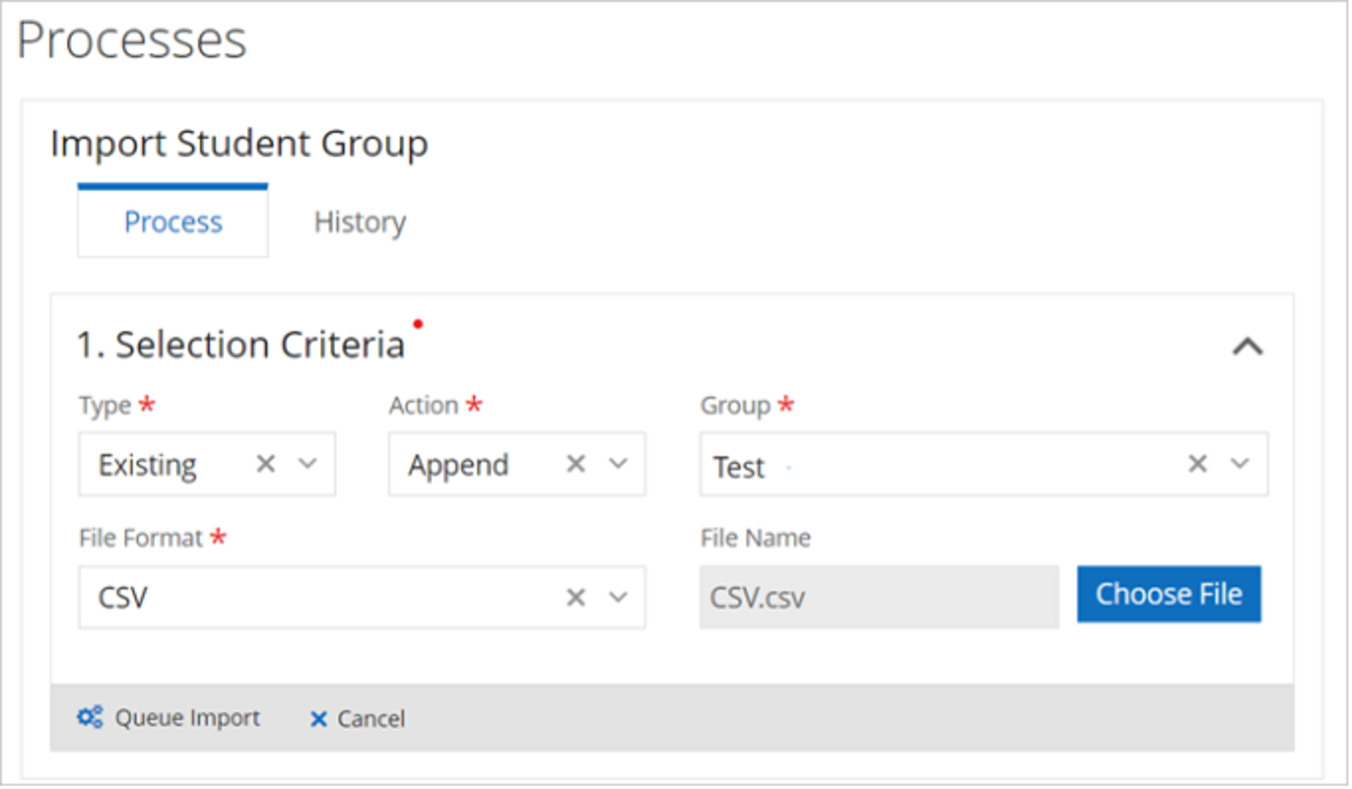What’s New in Anthology Student — January 2024
Our Enterprise team has been hard at work to close out 2023, and we are excited to share all the new features and updates now available with the release of 24.0.0. Read on to discover what’s new in Anthology® Student!
The full release notes can be found in the Student Group in the Anthology Community.
1. Reserve Class Sections for specific students using Registration Relationships
Registration Relationships in a class schedule refer to the specific policies and guidelines governing who can register for any given section, offering several benefits to institutions and students. These conditions are configured to ensure that the students can see all the sections they are eligible to take, that the students are registered for the right class sections if sections are paired (lecture to lab or example), and to ensure that sections are reserved for specific student populations (high school students or chemistry majors for example). Institutions can allow or deny registration to class sections based on the following conditions:
- Class Section
- Program Version
- AOS
- Student Group
- Indicator
- Campus
- Tests
This ensures students sign up for the right class at the right time, promoting a student-centric learning environment and encouraging academic success.
In Student Portal, students will see class sections for which they are cleared to register. If the selected class section is conditionally paired with other class sections as required, then the student will receive a corequisite pop-up, providing an ability to add the required class section.
2. Skills associations for completed courses and transfer credits
To allow students and schools to see skills earned in courses in order to show job readiness and skills achievement in coursework, skills are now automatically added to student records when they complete courses. Skills can be associated with courses during course configuration. When skills are associated with a course, Anthology Student automatically adds the skills to the Skills List for the student when the course is completed and the requirements have been met.
Anthology Student also automatically adds skills for approved transfer credits when a relationship was added to a course at your institution and the course is configured with associated skills. For Anthology Student to automatically add skills for transfer credits, your institution must also have selected “Yes” for the Allow Advanced Transfer Credit advanced feature.
3. Efficient batching to bulk copy courses
Schools have long asked for a more efficient way to copy courses. Providing copy functionality that copies all the course data and then allows institutions to update what has changed will greatly reduce maintenance costs as courses change across catalog years. As such, there is a new process for copying one or more courses. When you copy courses, you can now select one or more courses AND some or all the course information for each of the courses being copied.
In addition to all of the information you specified for the source course on the General tile, you can specify that Anthology Student copies some or all of the:
- Attributes
- Book lists
- Catalogs
- Equivalent courses
- Fees schedules
- Prerequisites and corequisites or requisite rules
- Resources
- School defined fields
- Skills
To make accessing the feature easy, there is a Copy Courses option from the Processes tile, AND the Duplicate button on the page for configuring courses has been replaced with a button that takes you to the Copy Courses page in Processes.
To ensure performance, the batch that you create goes into a queue and is processed along with any other open batches in the background on a regular interval. The default is every 15 minutes.
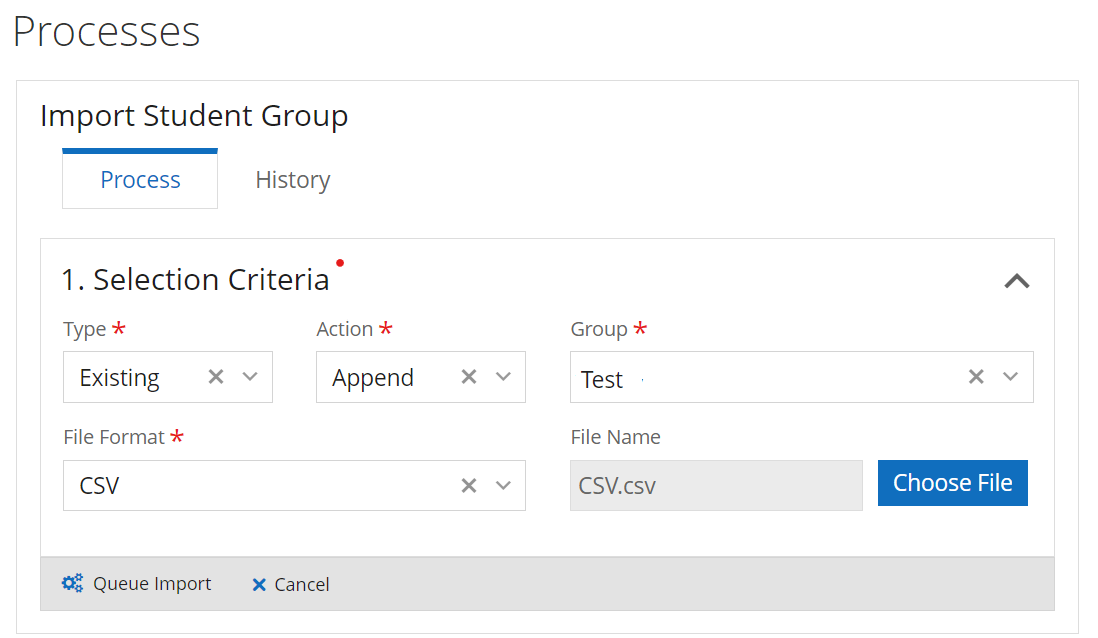
4. Additional flexibility to prerequisite and corequisites engine
Prerequisite/Corequisite Courses (courses that can be taken as a prerequisite or a corequisite) are now supported in the new Requisite Rules feature introduced in version 23.2.2. To give the student choices, you can select the Prerequisite/Corequisite option in the Requisite Type list when you are configuring requisite rules to make a course either a prerequisite or corequisite. The student can then choose to take the course as a prerequisite or corequisite.
For example, a student can take PHY120 (Physics) and PHY120L (Physics Lab) in the same term or the student can take PHY120L (Physics Lab) in a later term. The student cannot take PHY120L (Physics Lab) without being in or having completed PHY120 (Physics).
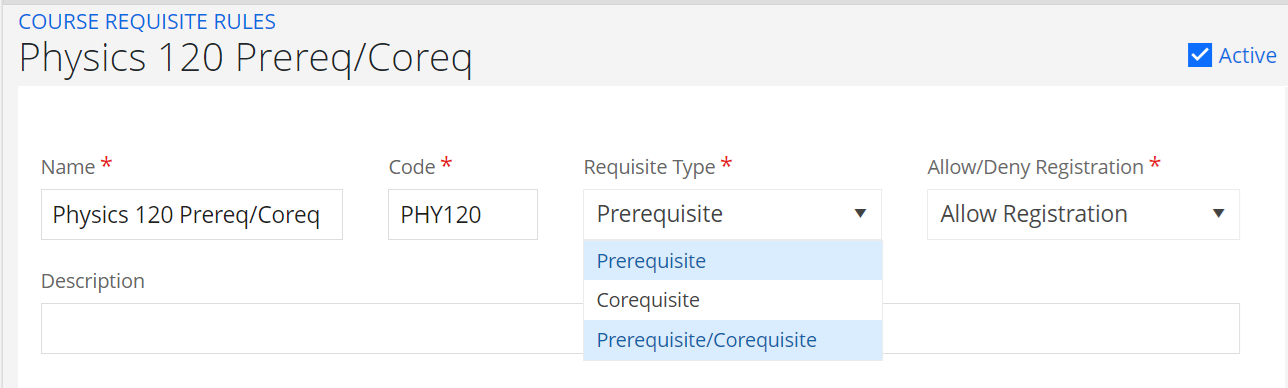
Anthology Student also includes this when it checks for validations and conflicts in the registration process.
When you are registering students from Student Course or registering in batch, Anthology Student performs the validations for requisite rules and displays conflicts. If you have specialized permission, you can override the conflict and register the students.
The staff member experience has been improved on the Conflicts dialog during registration. The dialog nicely displays the type of conflicts with a View Details option to display details within each category.
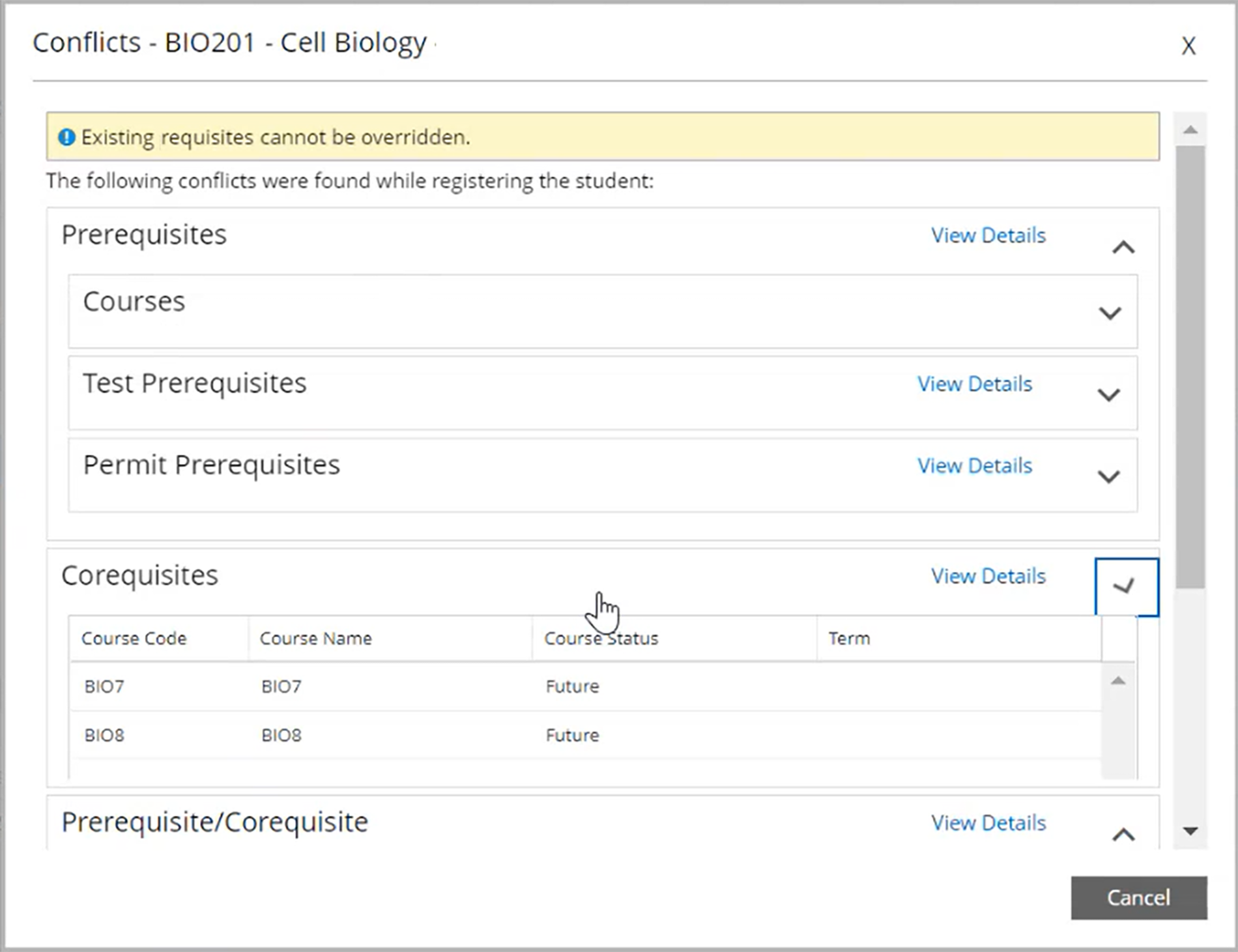
Anthology Student checks the requisite rules when you are working with Degree Pathways. It checks and displays messages when you are:
- Configuring the degree pathway templates for your program versions
- Displaying the template plan and working with student plans using the Degree Pathway from the Student Profile
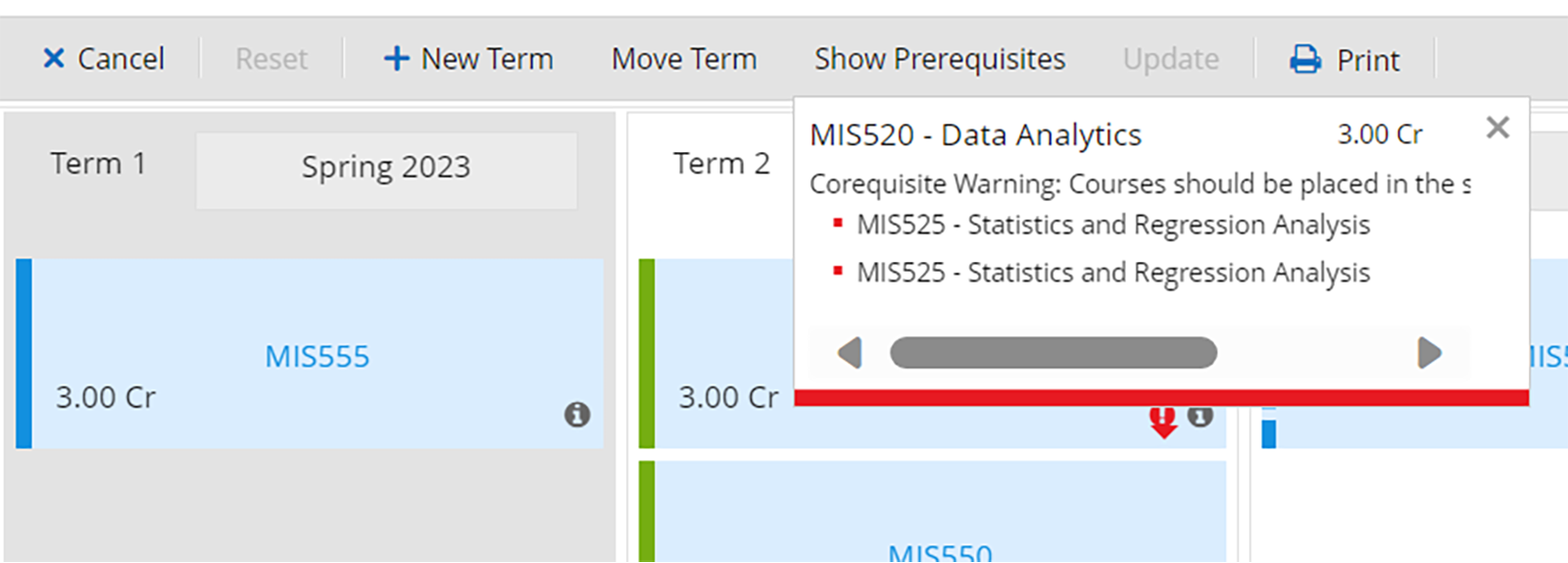
- Registering or using the quick register option from the Degree Pathway from the Student Profile
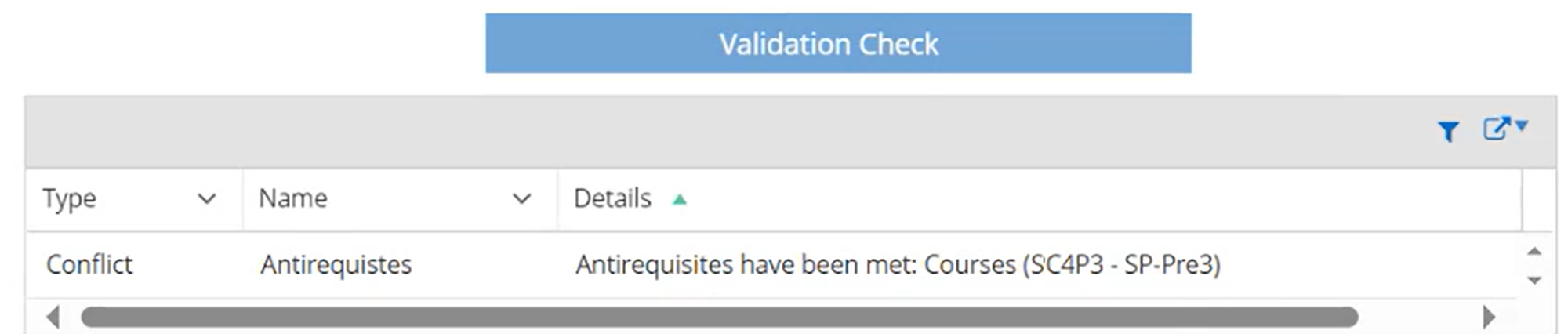
When you drop or unregister a course from Student Courses, Anthology Student performs validations and identifies conflicts for the requisite rules and automatically unregisters conditional courses if Anthology Student is configured to automatically unregister them in Settings. Examples of conflicts during unregister or drop include:
- There are corequisites for the course they are unregistering or dropping
- The course they are unregistering or dropping is a prerequisite for another registered course
When you unregister in batch from Processes, Anthology Student performs the same validations and identifies conflicts for the requisite rules and automatically unregisters conditional courses if Anthology Student is configured to automatically unregister them in Settings.
On the Course Status Changes tab on the Audit page for students, there is a new Allow/Deny Registration column. It indicates whether or not a conflict was overridden when the student was registered individually or in batch. For example, if a requisite rule had “Allow” configured for “Allow/Deny” Registration and the prerequisites or corequisites were overridden, the column displays “Allow.” By default, the column is hidden.
It also displays information about any conditional courses that were unregistered automatically in the Pre/Corequisite Courses column.
5. Student groups can be created by importing Excel files
To improve the efficiency of creating and maintaining groups, you can use the Import Student Groups page to import students to a new group OR add, remove, or replace the students in an existing group.
You can manually enter or copy and paste in the list of students, import students in comma separated value (CSV) format, OR import students using an Excel file.
You can import the students using one of these unique identifiers:
- Student number
- Student ID
- Social security number (SSN)