
What’s New in Blackboard – December 2025
The Blackboard 4000.4.0 release is here, bringing exciting enhancements that make teaching, learning, and system management smarter and more connected.
From Gradebook and Mastery Learning and Learning Pathways to enhanced Communication and Collaboration tools to updates across Blackboard Admin, this release is packed with updates designed to empower every role in education.
Whether you’re guiding students, instructors, or administrators of your institution’s systems, these new capabilities help you stay ahead and make an even greater impact.
Check out our Top Five Highlights features to explore what’s new and see how Blackboard® continues to evolve with you!
Note: These updates apply to customers using the Blackboard Ultra interface. For full release notes and technical documentation, visit the Blackboard Help Site.
1. Gradebook - Better Audio and Video in Feedback
Impact: Instructors
Instructors can now use the full Video Studio workflow when giving assessment feedback or working in Flexible Grading. They can record or upload video and audio directly in the feedback editor, using features like captioning, transcription, and editing to deliver clear, personalized communication.
This update makes feedback more engaging and accessible, and the workflow matches other Video Studio-supported areas in Blackboard.
Instructors will see the Video Studio button in the feedback editor when grading. They can add media to express tone and intent more effectively. Video Studio supports automatic captioning and transcription and lets instructors edit recordings to improve clarity.
Image 1: Video Studio button available in the instructor feedback panel. 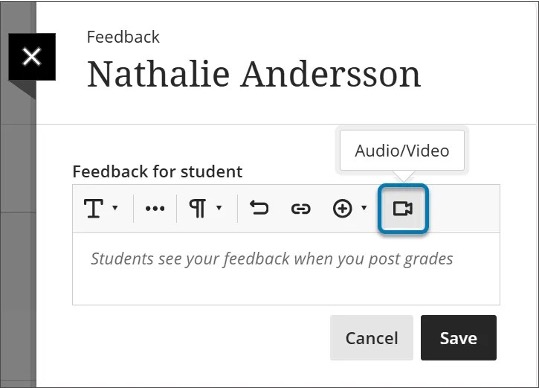
Image 2: Video Studio recording embedded in the instructor feedback panel. 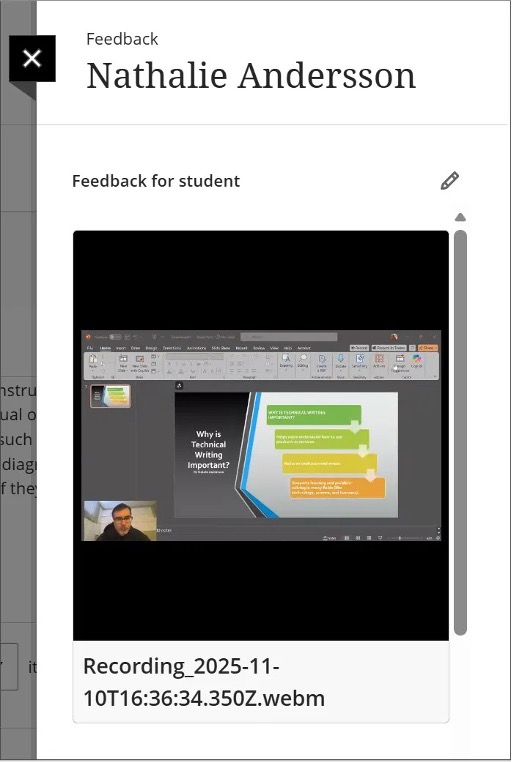
Administrators
Availability: No Video Studio license required; available for all Ultra courses
Activation: None needed
Configuration: None needed
2. Mastery Learning and Learning Pathways - Set Release Conditions for Open or Started and for Non-Assessment Content Items
Impact: Instructors
We expanded the release conditions to include activity on items including non-assessment content. This enhancement allows conditions to be based on whether a student has opened or started content items such as documents, media, or course links. Instructors can now control access based on whether a student has opened or started a prerequisite content item.
Key options for release conditions:
- Unopened: The student has not accessed the item
- Opened or Started: The student has accessed the item
- Marked Complete: The student has marked the item as complete using progress tracking
The Marked Complete release condition option is for assessments, which are gradable. Non-assessments, or non-gradable items, can have the release condition of open or started.
This enhancement supports flexible learning pathways and mastery-based progression. For example, an instructor can require students to open a reading or watch a video before an assessment becomes available.
Administrators
Availability: Available for all Ultra courses
Activation: None needed
Configuration: None needed
3. Communication and Collaboration – AVA: Responses to Student Messages
Impact: Student, Instructor
AVA now responds to common student messages sent to instructors. Students often ask about information already available in the course, which increases instructor workload and delays responses. AVA helps reduce this workload and gives students faster answers to common questions.
When a student sends a message to an instructor, AVA scans the course from the student’s perspective to find a relevant answer. Instructors can review and clarify AVA’s responses if needed.
AVA can respond to questions about:
- Due dates, grades, and course content that is visible to the student
- Accommodations and exceptions
- Direct links to relevant course information
- Learner progress within modules, if progress tracking is turned on
AVA responds only when the message is sent to the instructor role or a role marked as “Treat Users with this Role as Instructor.” AVA does not respond if the message includes more than one student or other roles.
Image 1: AVA responding to a student’s message. 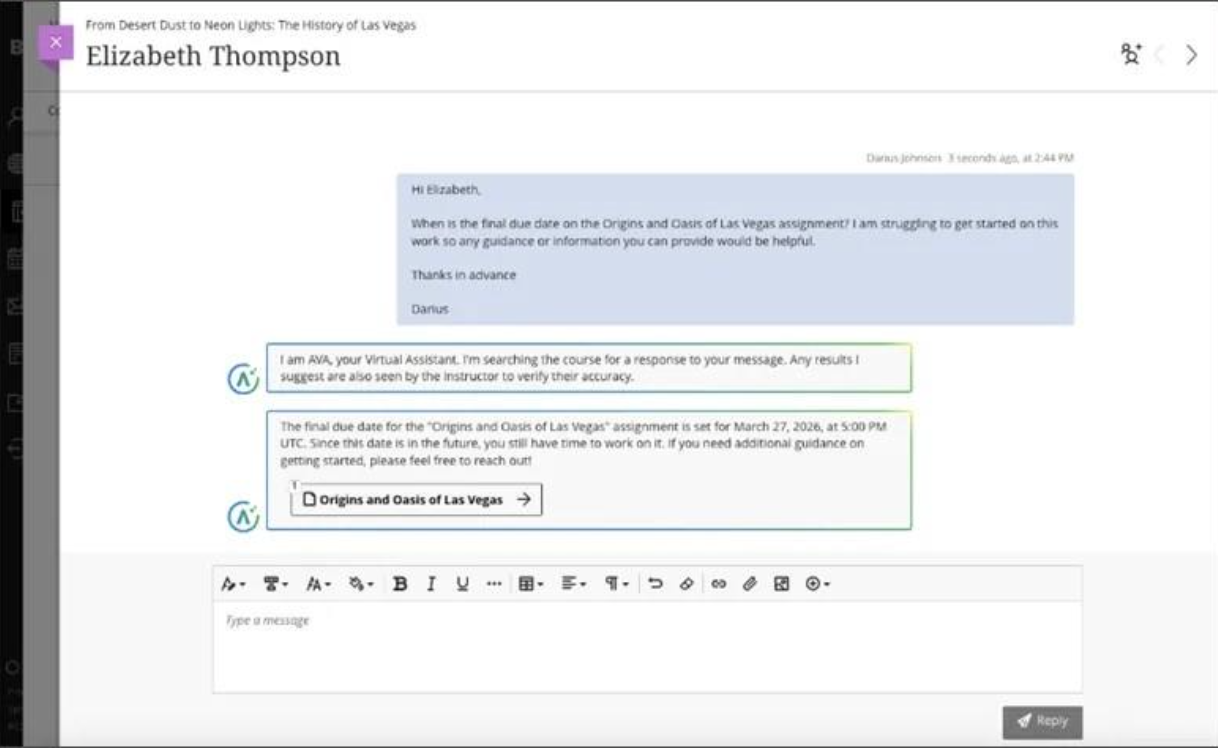
Instructors can turn on AVA auto replies in Course Settings if the feature is enabled in the Administrator Panel. The default setting is off. Instructors can change this setting at any time during the course.
Instructors can review all AVA responses and add context if needed. AVA only responds based on course content. If an item appears in the gradebook, AVA will try to provide details. If AVA can’t find an answer, it will let the student know and suggest waiting for the instructor’s reply. AVA uses the Course Language Pack.
Currently, AVA cannot:
- Read or extract content from uploaded documents
- Answer questions about third-party content such as SCORM, OneDrive, or external websites
- Search the internet or external storage
- Provide details about institutional resources outside the course
Administrators
Availability: AVA is a premium solution
Activation: AVA features are included in your Blackboard license until June 30, 2026. After that, an AVA license is required. The student message response feature is turned off by default
Configuration: To turn on this feature, go to the Administrator Panel. Select Building Blocks under Integrations, then Installed Tools. Find the AI Design Assistant and Unsplash building block and select Settings. Under the AVA section, select AVA Responses to Students. Once turned on, the feature appears in the Tools menu in the Administrator Panel under Tools and Utilities. Administrators can turn it on globally or by institutional hierarchy. The default setting is off
4. Blackboard Admin - Switch Discussion Tool Visibility On or Off
Impact: Administrators
Administrators can now manage the visibility of the Discussion tool for both Courses and Organizations on Blackboard. A new toggle on the Tools page lets administrators show or hide the Discussion tab and related components in the Ultra Course View interface. When the tool is turned off, all discussion-related elements—including the Discussion tab, content creation options, group discussions, and activity stream notifications—are hidden from users. Existing discussions are not deleted and will reappear with no data loss if the tool is turned back on.
Feature behavior includes:
- When turned off, all discussion components are hidden from the interface, including during content creation and in group settings
- Graded discussions remain visible in the Gradebook but are non-clickable and inaccessible. Grades can still be changed, and the grade column can be deleted
- Discussion activities are hidden from the Activity Stream. Previously recorded activities reappear when the tool is turned back on
- No data is lost when toggling the tool off or on
It’s strongly recommended to turn off the Discussion tool only for new courses and organizations. Turning it off in courses with existing discussions, especially graded ones, may cause issues. Links to discussions will no longer work, and content links or URLs will break.
Administrators
Availability: Available for all Ultra courses and organizations
Activation: No action required
Configuration: Administrators manage the Discussion tool from the Tools page in the Administrator Panel
5. Communication and Collaboration - AI Conversation: Remove Originality Reporting AI
Impact: Instructor
The AI Conversation tool in Blackboard supports student engagement through Socratic questioning and role-play activities. Instructors configure settings for each activity, including assessment and grading options. In this release, the Originality Reporting option has been removed from the settings panel. Because the activity involves interaction with an AI persona, Originality Reporting does not generate a meaningful report. Keeping the option could cause confusion, so it has been removed to improve clarity. This improves the instructor experience by removing unsupported reporting.
Administrators
Availability: Available for all Ultra courses
Activation: No action required
Configuration: No action required