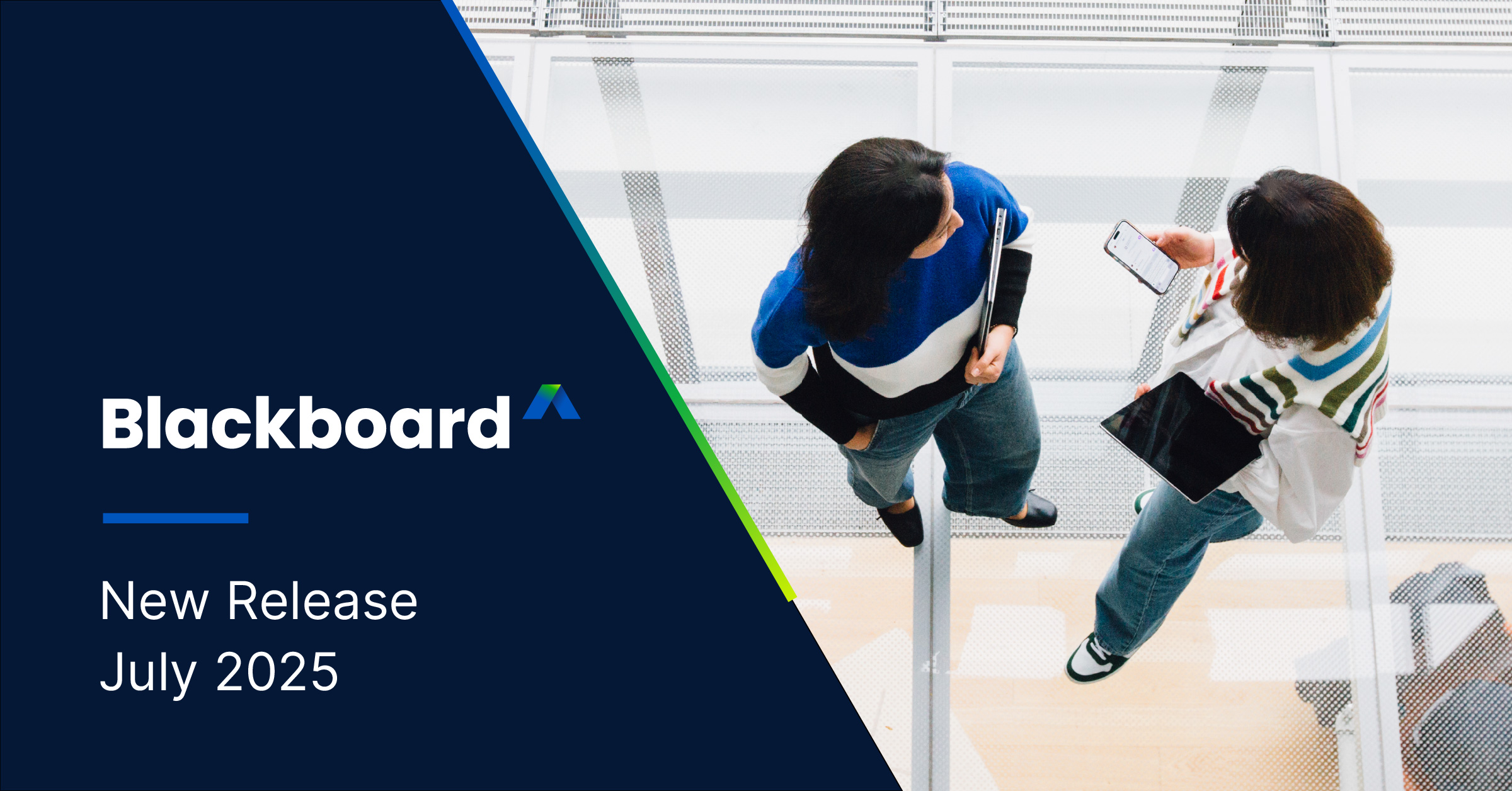
What’s New in Blackboard – July 2025
We’re excited to share some of the latest enhancements to Blackboard® that are coming this month! The Blackboard 3900.1210 release, out in July, brings plenty of additional value. Whether you're enhancing course content, tracking Learner Progression and Personalized Experience, using Gradebook, Premium, or Blackboard Core and Security, these updates are designed to make work easier and more effective for instructors, students, and administrators alike. Read on to learn more about the upcoming Blackboard release!
Note: The below updates pertain to customers using the Ultra interface. For complete release notes, visit the Blackboard help site.
1. Learner Progression and Personalized Experience - Enhance Instructor Efficiency with Expanded Activity Page
Impact: Instructors
Instructors
We expanded and optimized the Activity page for instructors in Blackboard. Previously, the Activity page featured only the activity stream, which provided a chronological overview of course activity and upcoming events. Our latest update, developed in close collaboration with our global learning community, addresses the challenges instructors faced in managing a large number of courses. This update makes course management easier and more efficient.
The Activity page is responsive across all devices and can be accessed from both desktop web browsers and the Blackboard app. The activity stream is included with the new Activity page.
Instructors
New features on the Activity page:
- Course Section: The updated Activity page now includes a course section that outlines new activity in current, open courses since an instructor last logged into Blackboard
- Shortcuts: New shortcuts have been added to enhance instructor efficiency:
- Go to items that need grading
- Find courses with new messages
- Access the Course Activity report directly to review students with alerts
- Shortcuts: New shortcuts have been added to enhance instructor efficiency:
- Announcements: Read important institutional announcements
Image 1: The new Activity page has sections for announcements, courses, and the activity stream.
Administrators
Availability: Available for all Ultra courses
Activation: This feature is turned off by default; turn the feature on to use the new Activity page
Configuration: Go to Ultra Experience Management in the Administrator Panel and select Instructor Dashboard to turn the new Activity page on and off
2. Learner Progression and Personalized Experience - Review Student Engagement with Announcements
Impact: Instructors
Instructors
Instructors can now verify which students have marked an announcement as viewed. By selecting the viewer count on the main Announcements page, instructors can open a list showing who has and hasn’t acknowledged the message. From this list, instructors can send a message to follow up with students who haven’t viewed the announcement or confirm that key information was received. This helps instructors understand how effectively their announcements are reaching students.
Image 1: Each announcement comes with a Viewers column on the Announcements page.
Image 2: The list of viewers for an announcement shows that two students have read the announcement, and one hasn’t.
Administrators
Availability: Available for all Ultra courses
Activation: None needed
Configuration: None needed
3. Gradebook - Apply the No Category Option to Gradebook Items
Impact: Instructors
Instructors
Instructors can now remove an item from a category when it's not needed without automatically assigning it to another category. The No Category option appears in the Grade Category dropdown menu for all items, making it easy to keep grading structures clean and organized.
Selecting No Category ensures that the item is not linked to any grading category, and no data is stored for it in the system. This provides a more streamlined way to manage grades without unnecessary assignments. Instructors can now tailor grade organization more precisely to fit their course needs.
Image 1: No Category option is available in the Grade Category dropdown menu.
Administrators
Availability: Available for all Ultra courses
Activation: None needed
Configuration: None needed
4. Premium - Video Studio: Create and Edit Recordings in Assignments and Tests
Impact: Instructors, Students
Instructors and students can now create, upload, and edit Video Studio recordings directly within Assignments and Tests. This enhancement supports more dynamic and personalized learning experiences by enabling multimedia instructions and submissions.
Instructors
Instructors can use the camera icon in the Rich Text Editor (RTE) to launch Video Studio when creating an Assignment or Test. They can record or upload a video or audio file to provide detailed instructions, visual examples, or emphasize key concepts. Recordings are embedded directly into the assignment or test content.
Image 1: Video Studio recordings can now be embedded within Blackboard Assessments.
Students
Students can respond to Assignments and Tests using Video Studio. They can create or upload a video or audio file as part of their submission, offering a more expressive and flexible way to demonstrate understanding.
Upload limits for students:
- Recording limit: Five minutes
- Upload limit: 5GB
Administrators
Availability: Requires Video Studio
Activation: We are offering customers a free trial of Video Studio until June 30, 2025
Configuration: To configure Video Studio: select Configure in The Ultra Experience is Here! module and select Enable creating/uploading videos using Video Studio
5. Blackboard Core and Security - Manage Bulk Completion for Courses and Organizations
Impact: Administrators
Administrators
Administrators can now manage the completion status of their institution’s courses and organizations in bulk. With the new Bulk Completion feature, administrators can now mark multiple Ultra courses or organizations as Complete or Not Complete in a single action—saving time and reducing manual effort.
Select Courses in the Administrator Panel and then use the search to create a list of courses to manage. Administrators can now select multiple courses or organizations on this page and apply a bulk action to update their completion status. Two options are available:
- Mark as Complete
- Unmark as Complete
Image 1: Now administrators can mark courses complete or revert complete status in bulk within the Administrator Panel.
A new green check icon appears in the Status column to indicate when a course or organization is marked Completed. If a course is both Completed and Unavailable, both the green check and the red unavailable icon display side by side.
Image 2: When a course is marked as Complete, a green check icon appears next to the course listing for that course.
Improved Sorting
Status column sorting now includes completion and availability statuses as well as other usability improvements, enhancing sorting capability.
Per-Course Completion Toggle
Each course or organization now includes a dropdown menu with context-aware options:
- If the course is Not Completed, the option to Mark as Completed appears
- If the course is Completed, the option to Mark as Not Completed appears
Additionally, a course has context-aware options for Availability. Instead of showing both options, Make Available or Make Unavailable is displayed based on context, providing a consistent and intuitive user experience.
Administrators
Availability: This feature is available for all Ultra courses and organizations (it can be used for Original Course View, but setting an Original Course as Completed will disable notifications and may block other updates in the future)
Activation: None needed
Configuration: To use this feature, users must have the appropriate privileges:
- Change Completion Status (on/off)
- Partial Change Completion Status (on) (if applicable)
- Access to the Administrator Panel and course list
Explore these updates and more in the full Blackboard 3900.1210 release notes.