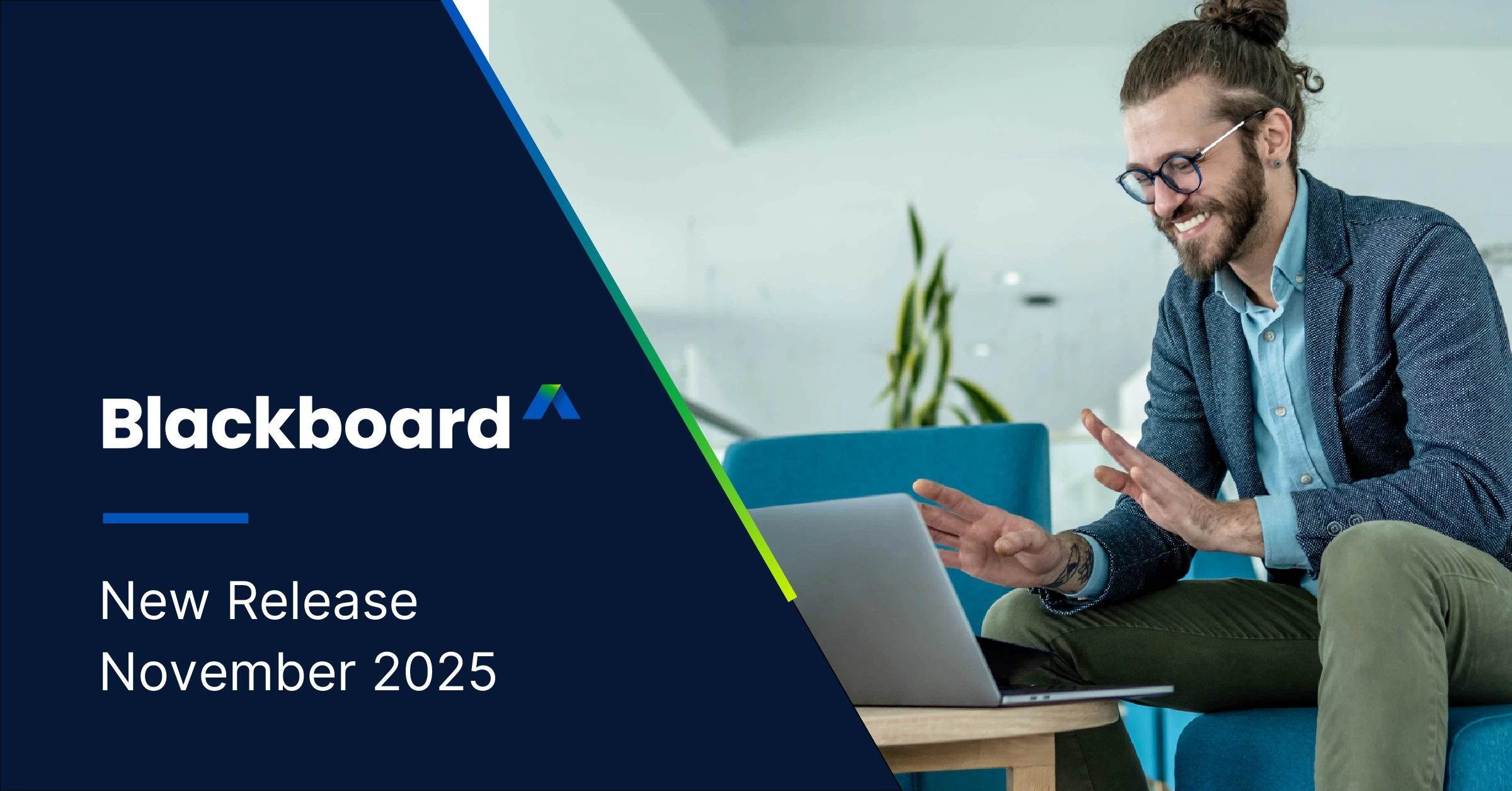
What’s New in Blackboard – November 2025
This November, Blackboard® is rolling out exciting new capabilities that enhance the way educators teach and students learn. The Blackboard 4000.2.0 release brings impactful updates across Tests and Assignments, Blackboard Core, Learner Progression, Personalized Experience, Mastery Learning, Learning Pathways, and Instructional Design—all designed to support modern education workflows.
Whether you're an instructor aiming to boost student engagement or an administrator looking to streamline system management, this release delivers tools to help your institution stay agile and effective.
Get ahead—explore how the Blackboard 4000.2.0 release can elevate teaching, learning, and system management at your institution.
Note: These updates apply to customers using the Blackboard Ultra interface. For full release notes and technical documentation, visit the Blackboard Help Site.
1. Tests and Assignments - Bulk Change Question Points in Tests
Impact: Instructors
Instructors can now efficiently update point values for multiple questions in tests using new bulk editing options. This enhancement supports:
- Selecting all questions at once, with the option to deselect specific questions if desired
- Selecting specific questions (e.g., question 1, 4, 9, 15, 16, 27, and 32) for targeted point value adjustments
- Selecting questions by type (e.g., all True/False questions) to apply consistent point value changes across that question type
- Selecting questions by type AND specific questions
Instructors
After students open the assessment or make submissions, instructors can make the following changes:
- Edit the text of questions and answers
- Edit the point value
- Recalculate new grades for all previously submitted assessments
- Give everyone full credit for a question
- Change which answers are correct
- Change the scoring options for Multiple Choice and Matching questions
- Align questions with goals, from the assessment only
After students open the assessment, instructors can't make the following changes:
- Add new questions and answers
- Delete a question
- Delete answers in Matching and Multiple Choice questions
- Change the number of blanks in a Fill in the Blanks question
- Move the content, such as switching the order of questions, answers, or additional content
- Add or remove questions from a question pool or delete a pool from an assessment
Image 1: Instructors select “Bulk edit points”.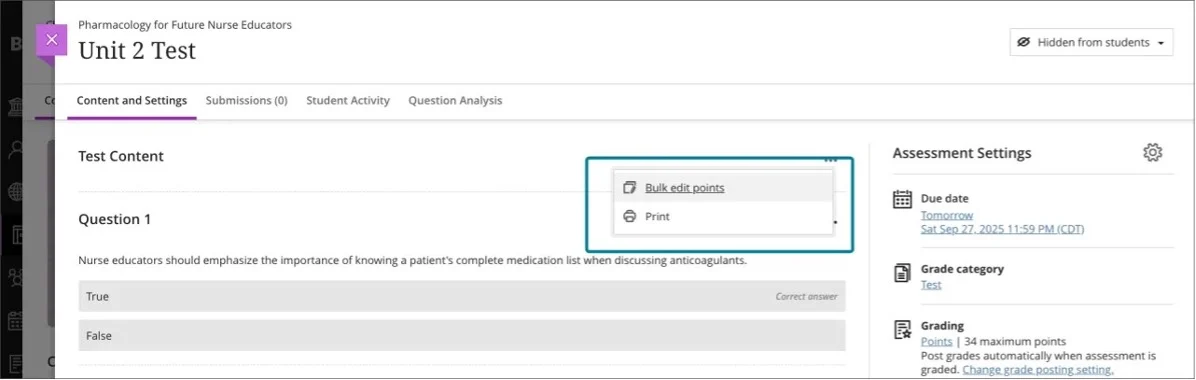
Image 2: Instructors can select the questions that they want included in the bulk edit. 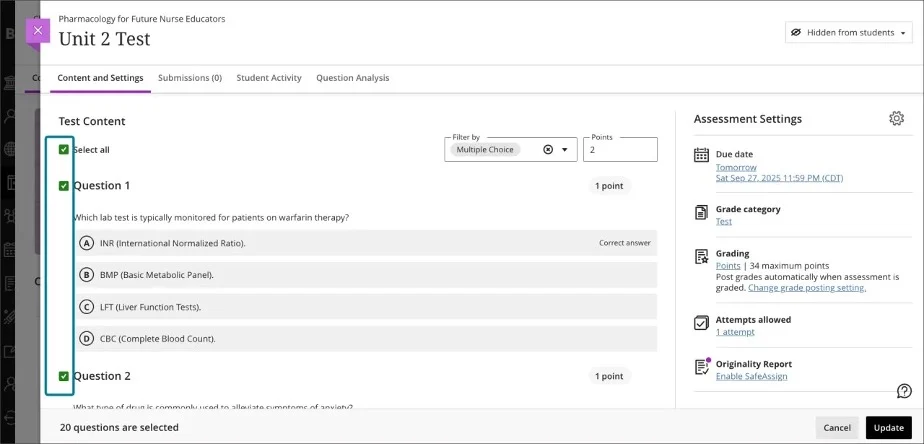
Administrators
Availability: Available for all Ultra courses
Activation: None needed
Configuration: None needed
2. Blackboard Core - Quick Enroll for Ultra Courses
Impact: Administrators
Administrators can now use Quick Enroll in Ultra Course Settings to temporarily join a course as an instructor. This feature streamlines troubleshooting and content updates by allowing admins to enroll in courses, make changes, and then unenroll—all within the course UI.
Image 1. The Details and Actions panel on the Course Content page allowing administrator users to quickly enroll in an Ultra Course to make necessary changes. 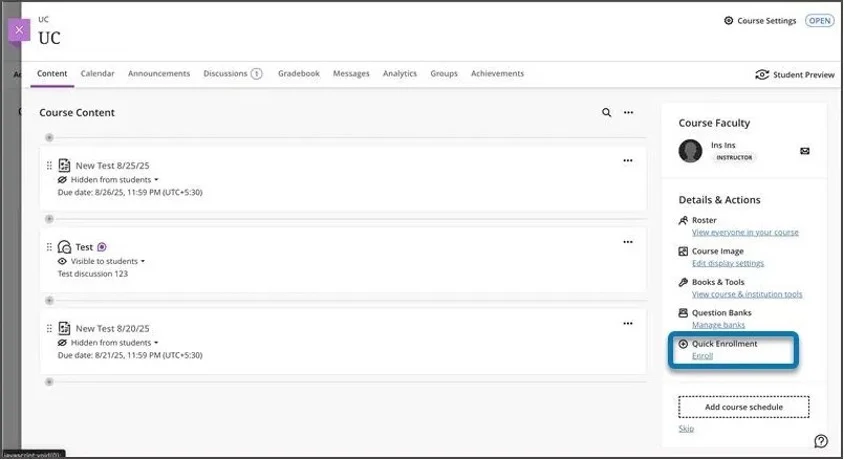
When an administrator selects Quick Enroll within a course, a confirmation modal appears. Upon confirmation, the admin is enrolled as an instructor and can perform necessary actions. Once finished, selecting Quick Unenroll removes the role and any participation data (e.g., discussion posts or submissions) created during the session.
Image 2. An administrator user, once they have enrolled into a course to make necessary changes, can also unenroll in the course by selecting the option in the Details and Actions panel. 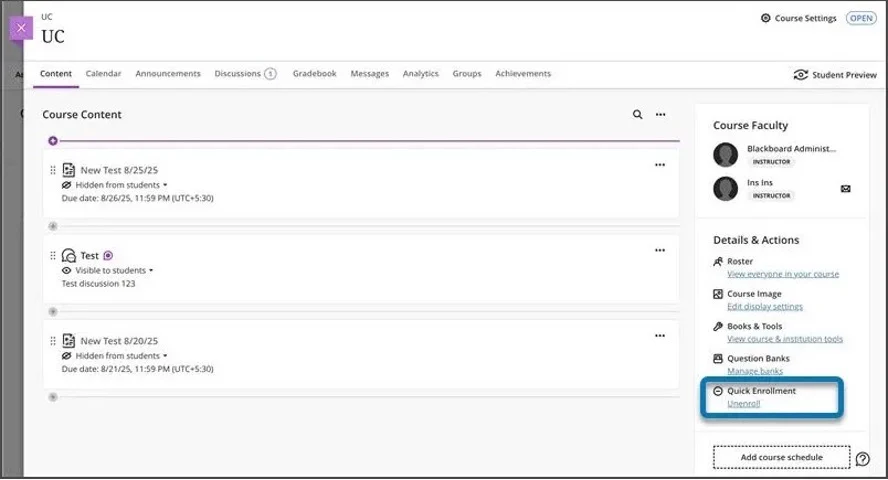
This feature is designed to reduce friction in support workflows while maintaining auditability and accessibility standards.
Administrators
Availability: Available for Ultra courses only; visible to users in the Support Admin group
Activation: Feature flag “Enable Support Quick Enroll” (opt-in, off by default)
Configuration: Required privilege: Course/Organization Control Panel > Quick Enroll. Audit logs capture user ID, course ID, timestamp, action type, and outcome
3. Learner Progression and Personalized Experience - Automations: Automatically Send Messages to Students Based on Course-Level Rules
Impact: Instructors
Instructors can now create automations that send congratulatory or supportive messages to students based on custom rules set at the course level. Instructors define the score thresholds and write the messages. These automations help instructors deliver timely, personalized feedback throughout the course, boosting student engagement and saving time.
Instructors
On the Course Content page, instructors select View Automations under Automations to manage messages.
In this initial release, two automations are available. Instructors can choose to send a congratulatory message or send a supportive message. Congratulatory messages are sent when a student earns a high score; supportive messages are sent when a student does not achieve a specified score. Instructors select the grade item, set the score threshold as a percentage, and enter the message text.
Image 1: In the “Automation trigger” section, instructors set the conditions that will trigger the message to be sent. 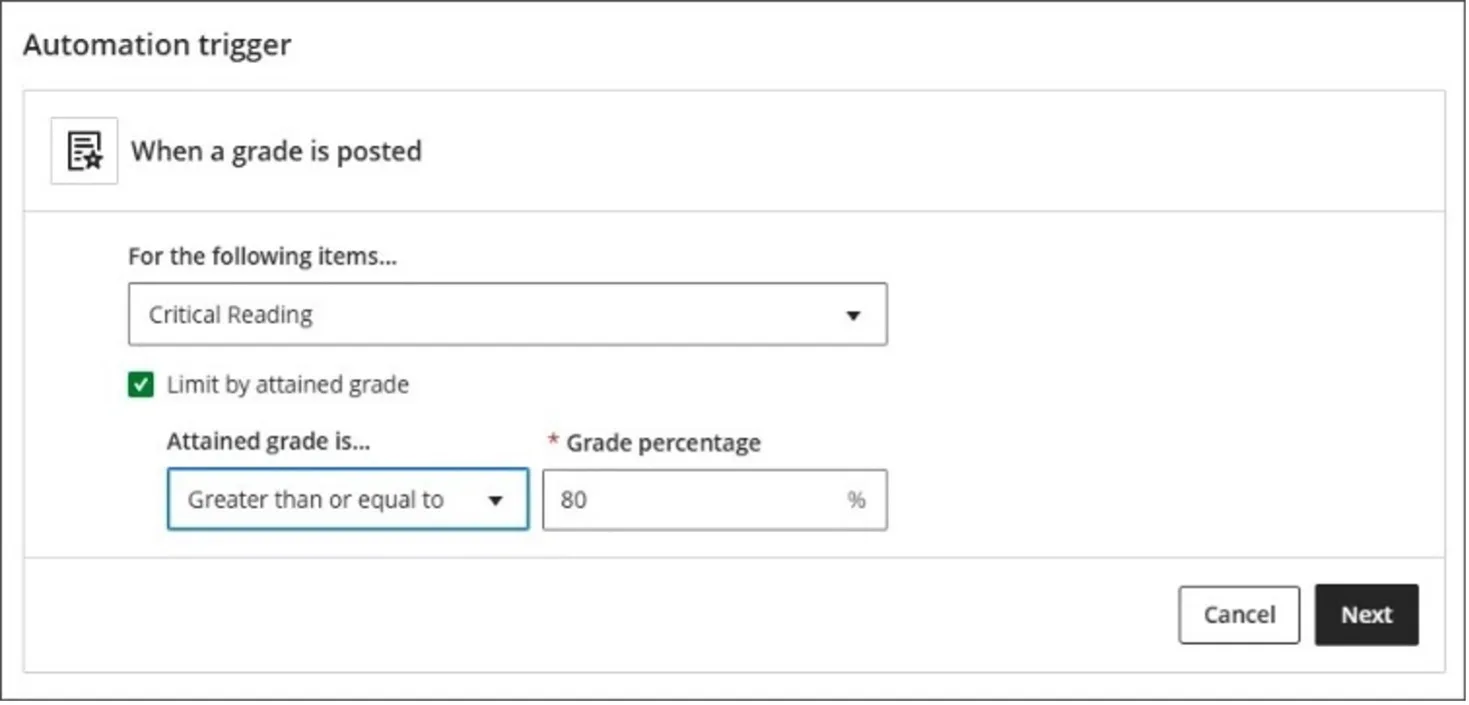
Image 2: In the “Action to be taken section”, the instructor writes the message that will be sent to students when the rule is triggered. 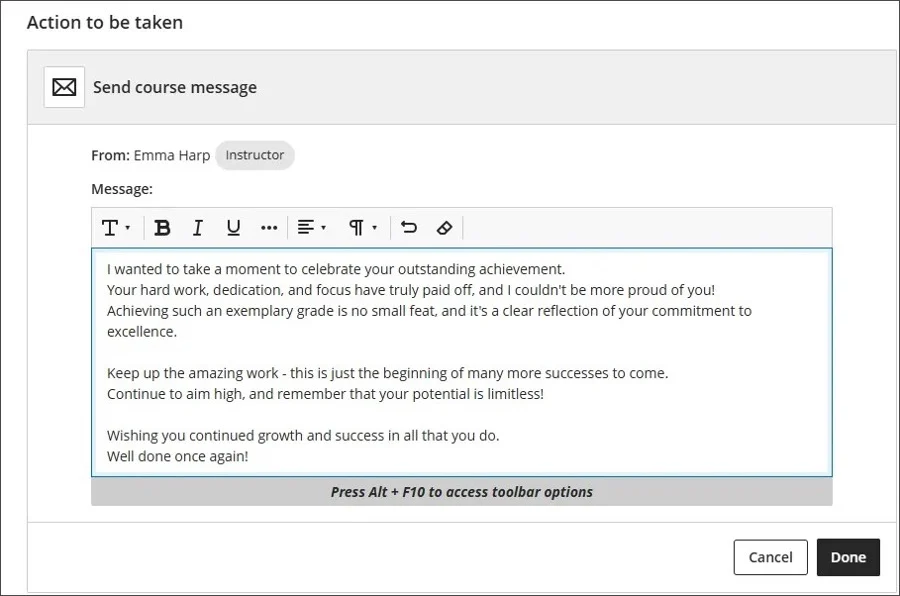
Administrators
Availability: Available for all Ultra courses
Activation: No additional license is required for Automations
Configuration: This feature is turned on by default. Administrators can turn it on or off by going to the Administrator Panel. Select Configure in The Ultra Experience is Here! module and select Automations to turn automations on or off
4. Mastery Learning and Learning Pathways - Generate or Upload Custom Achievement Badges
Impact: Instructors
Instructors now have three new options for customizing Achievement badges: AI-generated images, choosing from a selection of stock images from Unsplash, and utilizing manual image uploads.
- AI Badge Image Creator: Instructors can enter keywords to generate badge images using the AI Design Assistant. The system can auto-generate an image based on the badge’s name and description, or instructors can provide their own prompt to be used for image generation. Images are optimized for circular cropping to match the standard badge shape
- Unsplash: Instructors can search from a section of stock images from Unsplash
- Badge Image Upload: Instructors can also upload custom-designed badge images for use in Achievements
Students will see the badges selected or created by their instructors, enhancing personalization and recognition.
Image 1: Instructors can select or generate an image for the custom achievement. 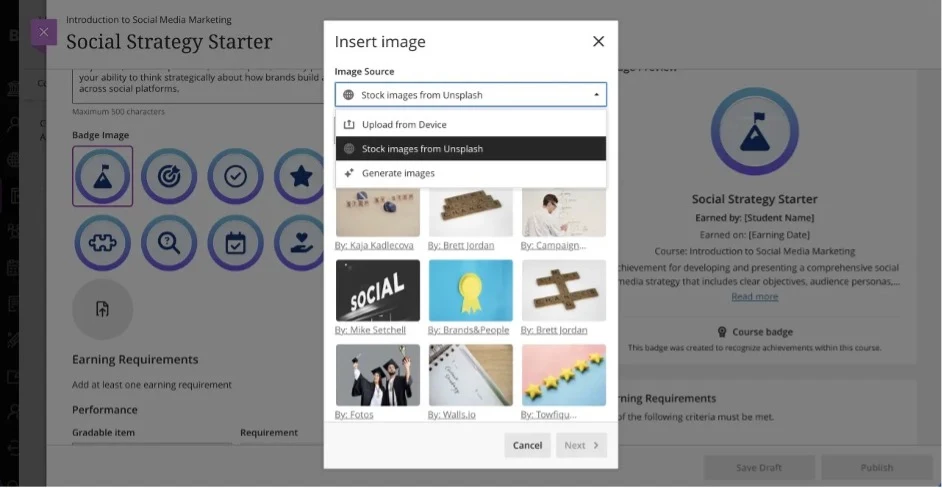
Administrators
Availability: Available for all Ultra courses
Activation: To enable this feature, administrators must activate the Achievements feature flag. This flag controls visibility and access to all Achievement-related functionality, except AI-generated content (see configuration note below)
Configuration: The AI Design Assistant must be turned on before it can be used for Achievement badge images. In the Administrator panel, go to Building Blocks. Select Installed Tools to access AI Design Assistant and Unsplash settings. Make sure that the AI Design Assistant is turned on, then set Generate Achievement Images to On
5. Instructional Design – User Name or ID to Search Object Associations in the Learning Object Repository
Impact: Administrators
You can now search courses and organizations by name or ID when reviewing the associations for an object in the Learning Object Repository. This improvement streamlines the process of locating relevant learning objects, making it faster and more intuitive to manage object associations.
Image 1: There is now a search box on the association page for objects in the Learning Object Repository. 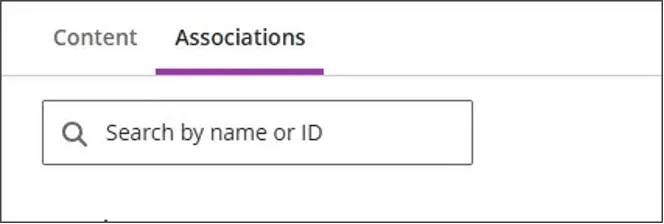
Image 2: As characters are entered into the search box, the search results are narrowed. 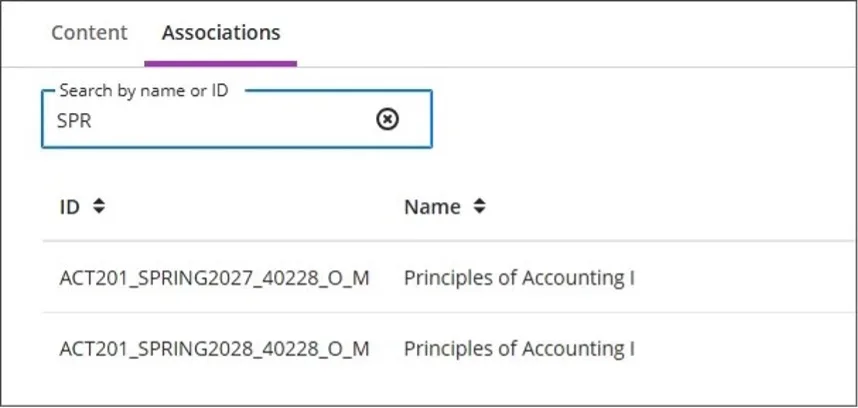
Administrators
Availability: Available for all Ultra courses
Activation: None needed
Configuration: None needed
Explore these updates and more in the full Blackboard 4000.2.0 release notes.