
What’s New in Blackboard – September 2025
A new month means new features and enhancements coming to Blackboard®! The Blackboard 3900.125.0 release, out in September, includes updates in the areas of in Instructional Design, Communication and Collaboration, and more. These improvements will impact instructors and administrators. Read on to learn more about the upcoming Blackboard release!
Note: The updates below pertain to customers using the Ultra interface. For complete release notes, visit the Blackboard help site.
1. Instructional Design - Enhance Documents with New Block Styling Options
Impact: Instructors
We added block styling to Documents, giving instructors new ways to enhance visual appeal and guide student attention. The style options feature both color and icons and include:
- Question
- Tip
- Key points
- Next steps
Image 1. Instructors can select styling options from a dropdown menu that appears in Edit mode on all block types. 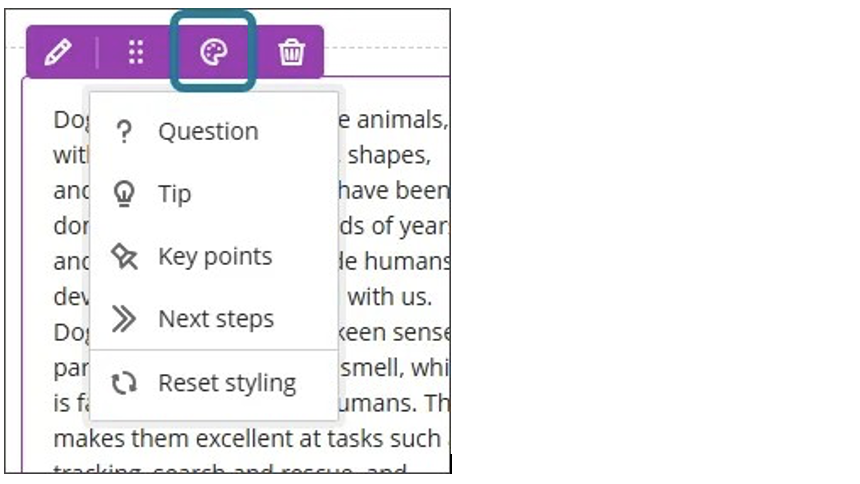
This update helps instructors create more engaging content.
Best Practices for Using Block Styling
Use Styling Purposefully
- Apply block styles to add visual interest, organize your content, and guide students through key ideas, actions, or reflections
- Use styles consistently to build familiarity and reduce cognitive load
- Clearly communicate the purpose of the styles to students to improve usability and accessibility and help all learners understand their significance
Style-Specific Guidance
- Question: Use for prompts or reflective questions; keep questions concise and open-ended to encourage critical thinking
- Tip: Use for tips, insights, or helpful suggestions; ensure tips are actionable and relevant to the content
- Key points: Use to highlight key points or essential facts; keep these blocks brief and focused to reinforce retention
- Next steps: Use for the next steps or instructions; present steps in a clear, logical order and consider using numbered lists for clarity
Administrators
Availability: Available for all Ultra courses
Activation: None needed
Configuration: None needed
2. Instructional Design - Update Content with Synced Learning Object Repository Attributes and Settings
Impact: Administrators
We introduced an update that syncs more attributes and settings in Learning Object Repository objects. The following attributes and settings are now synced:
- Visibility settings
- Class conversations
- Goals
Syncing attributes will allow us to lock these attributes and settings in the October update. Locking visibility settings is especially valuable for managing instructor-only materials. By enforcing visibility at the repository level, administrators can ensure that sensitive or instructional content remains hidden from students, regardless of where the object is used.
Syncing in the Learning Object Repository is not instant and takes time. We're waiting until the October update to add locking, so that all existing Documents in the Learning Object Repository will have had time to be updated. This prevents administrators from being unable to adjust the settings of an object before the update.
This change to syncing supports our broader strategy of careful expansion before opening up the Learning Object Repository for selective configurability. It ensures consistency, security, and clarity across learning environments. In the future, we'll increase the usability of the Learning Object Repository by giving institutions the option to choose which settings are locked or unlocked.
Administrators
Availability: Available for all Ultra courses
Activation: None needed
Configuration: None needed
3. Communication and Collaboration – Generate Attempt Feedback Summaries
Impact: Instructor
The new AI-powered Summarize option in Flexible Grading lets instructors generate high-quality overall feedback for student submissions evaluated using rubrics. This tool uses generative AI to analyze and suggest overall feedback on the submission based on the rubric criteria, the selected performance levels and their descriptions, and any criterion feedback provided.
Instructors
Instructors can access the Summarize option when providing overall feedback on assignments once the rubric has been completed. For assignments, the summary is based on the rubric criteria, the selected performance levels and their descriptions, and any criterion-level feedback provided. Any existing Overall Feedback in the RTE will also be included in the summary.
Instructors can accept, reject, or regenerate the summary. Accepting the summary then allows the instructor to directly edit and further refine the summary. Rejecting reverts the summary to the original. Regenerating the summary prompts a newly written summary.
Image 1: Instructors can generate feedback. 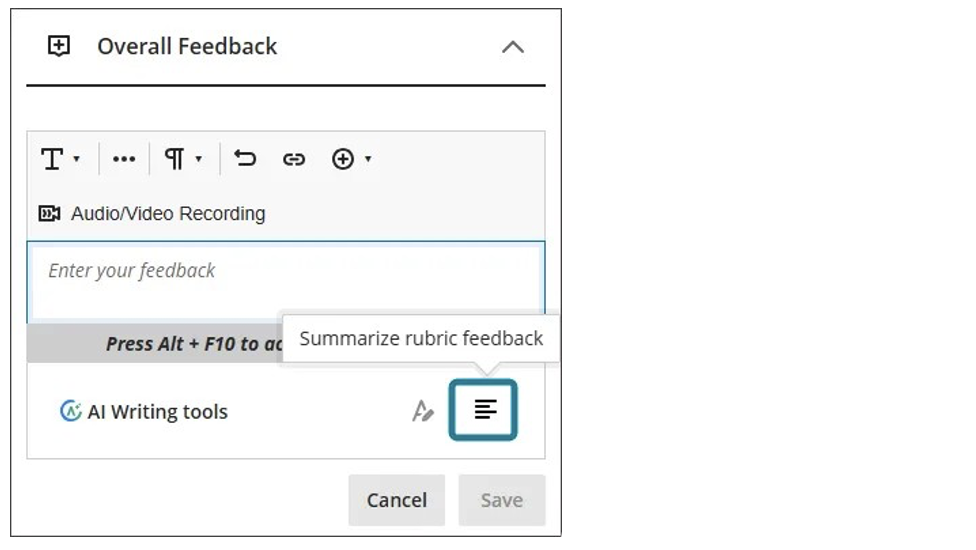
Administrators
Availability: The Summarize feature is a premium solution
Activation: We are offering customers a free trial until June 30, 2026; this trial provides access to the full version of the Summarize feature
Configuration: In the building block for AI Design Assistant and Unsplash, a new option called AI Summarization is available under the AI Feedback Generation heading. The default state is off. When this feature is turned on, the privilege needs to be assigned to course roles, such as Instructor. The required privilege is Generate Grading Feedback. The Flexible Grading - Summarize rubric feedback using AI feature flag must be turned on
4. Communication and Collaboration - Use Pop-Out Rubric When Grading Group Submissions
Impact: Instructors
Instructors can now use the pop-out rubric when grading group submissions in Flexible Grading. This enhancement brings the same efficient grading experience already available for individual submissions to group work.
The pop-out rubric is a separate, moveable window and formatted in a grid view. Previously, the rubric was only available in a side panel and formatted in a stack. This update makes it easier to navigate and grade student submissions by providing a clearer, more comprehensive view of the rubric. Popping out the rubric lets instructors view the student submission and the rubric side-by-side for a more efficient grading experience. Instructors can quickly select performance levels and provide feedback in the rubric while viewing the student submission.
Instructors
Instructors can access the pop-out rubric when reviewing a submission.
- Bulk performance level selection: Apply a level across all criteria with one click
- Cell syncing: Selected cells update the grade pill automatically
- Focused feedback entry: Selecting a cell moves focus to the feedback textbox
- Navigation warning: Alerts instructors if they try to leave with unsaved changes
- Override warning: Shows a banner if the grade was overridden and disables rubric editing
- Printing: Instructors can print blank or completed rubrics using the browser’s print function
When the pop-out rubric is open, the ability to add Overall Feedback and grade with the rubric in the main grading interface is inactive. This prevents an instructor from editing the same information in two separate places simultaneously.
Administrators
Availability: Available for all Ultra course
Activation: None needed
Configuration: None needed
5. Communication and Collaboration - Customize Grade Pill Thresholds
Impact: Administrators
We added a new system-level setting that allows administrators to customize the performance thresholds and colors used in grade pills across Ultra courses. This update helps institutions align grading visuals with their own policies and reinforce grading expectations in a way that resonates with both students and faculty.
With this update, administrators can:
- Define up to 10 performance levels
- Choose from 12 accessible, predefined colors
- Set custom percentage thresholds for each level
- Ensure that each color is used only once to maintain clarity
The default configuration matches the existing scale:
- > 90% = green
- 80–89% = yellow-green
- 70–79% = yellow
- 60–69% = orange
- 50–59% = red
Administrators can also choose to turn off colored grade pills entirely, in which case grades appear in white on a black background.
Administrators
Availability: Available for all Ultra courses
Activation: None needed
Configuration: To configure performance thresholds and colors, select Grade Pill Colors in the Course Settings area of the Admin panel. This is a system-level setting that applies to all grade pills across the institution. Once configured, the custom thresholds and colors are reflected consistently in all grade views
Explore these updates and more in the full Blackboard 3900.125.0 release notes.