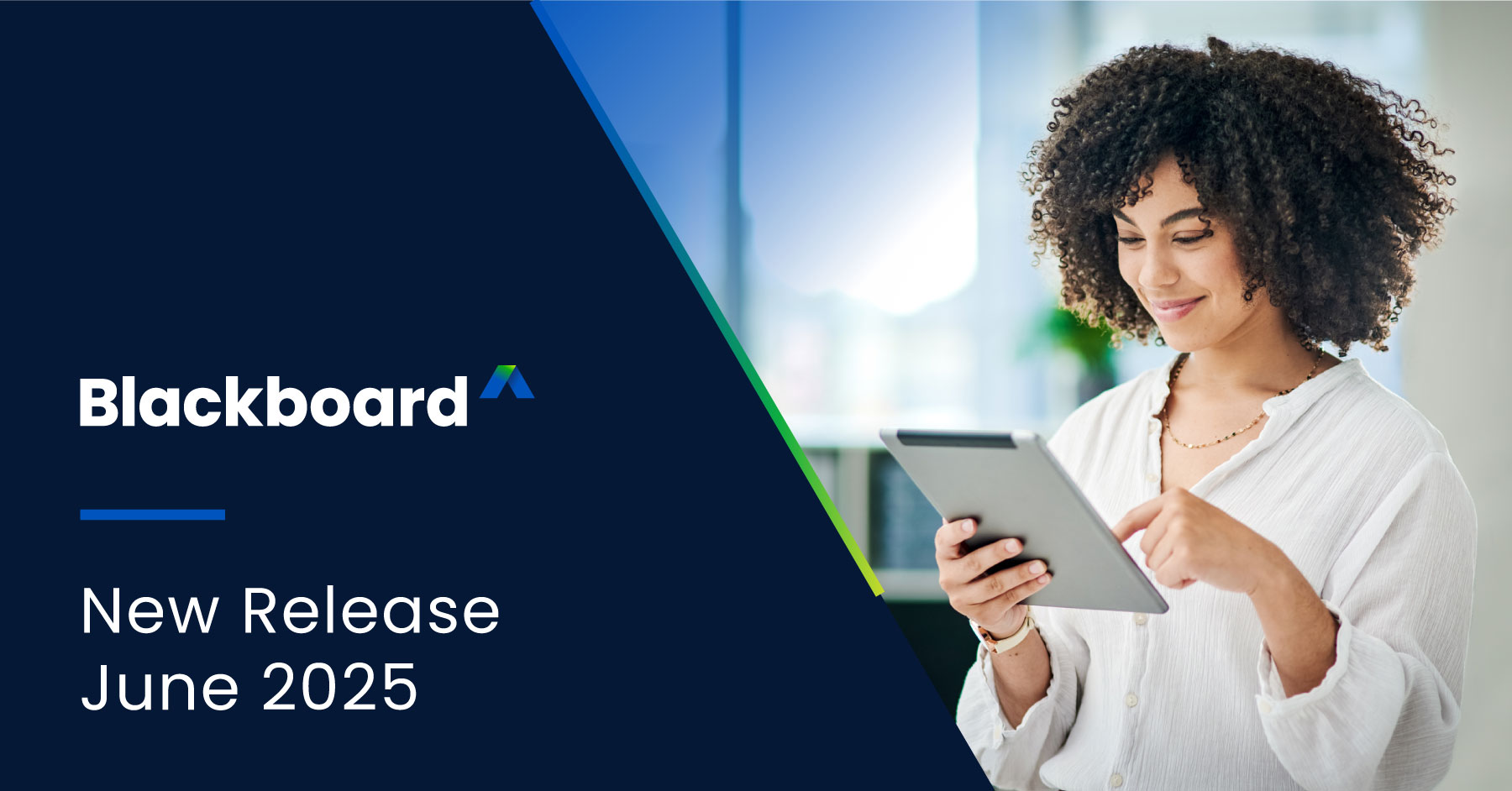
What’s New in Blackboard – June 2025
We’ve got plenty of new features and enhancements coming to Blackboard® this month! The Blackboard 3900.118 release, out in June, is full of features in the areas of Tests and Assignments, Communication and Collaboration, Instructional Design, Premium, and more. These improvements will benefit instructors and students alike. Read on to learn more about the upcoming Blackboard release!
Note: The updates below pertain to customers using the Ultra interface. For complete release notes, visit the Blackboard help site.
1. Tests and Assignments - Create Jumbled Sentence Questions
Impact: Instructors
Instructors
Instructors can now create jumbled sentence questions for online exams. This feature lets instructors define one or more paragraphs with blanks for students to complete. Additionally, instructors can:
- Define distractors to challenge students
- Add automated feedback for correct and incorrect answers
- Designate questions as extra credit
- Use accessibility tools, such as keyboard-only workflows, to create this question type
To create a variable, insert the variable in square brackets within the paragraph. Each variable is automatically recognized as the correct answer. Instructors can enable partial credit to award points for partially correct responses. For example, if half of the answers are correct, half of the max points are awarded.
Variables can include the following characters:
- Letters
- Digits (0-9)
- Periods (.)
- Underscores (_)
- Hyphens (-)
The question text and variable input are validated for syntax correctness, notifying instructors of any errors, such as a missing bracket.
Example paragraph with variables:
Single water molecules are held together by [covalent] bonds and multiple water molecules are held together by [hydrogen] bonds. The kind of bond where atoms are sharing electrons but are not sharing them equally is [polar covalent bond].
Saved questions display variables in bold and underlined in purple for clarity. Instructors can also manually add feedback to student responses and use the Edit/Regrade workflow during grading.
Image 1: Instructor creates a jumbled sentence question type. 
Students
Answer options are displayed in a random order, ensuring fairness in the assessment experience.
Students can:
- Identify if a question is marked as extra credit
- Answer questions using assistive technology
- Auto-save their responses as they work
- Reset the question to clear all selections
Administrators
Availability: Available for all Ultra courses
Activation: None needed
Configuration: None needed
2. Tests and Assignments - Generate AI Jumbled Sentence Questions
Impact: Instructors
Instructors
Jumbled Sentence is now an option in the Question Type dropdown. When creating the question in a test or a question bank, instructors can select “Generate” to produce the question content. Instructors can add the AI-generated jumbled sentence question to question pools or tests. Instructors can also edit the AI-generated question, including points, distractors, automated feedback, extra credit, and partial credit settings.
Administrators
Availability: Available for all Ultra courses
Activation: None needed
3. Communication and Collaboration - Enhance Student Engagement with Discussion Activity Indicator
Impact: Instructors and students
Instructors and Students
We improved the discussion experience by adding another indicator of activity. This addition encourages student engagement and makes it easier for instructors to track student activity:
- Unread Discussion Posts: The Discussions page now shows the number of unread discussion posts from anywhere in a course
Image 1. From the Course Content page, the link to the Discussions page now has a number beside it that indicates the number of new discussion posts. 
Administrators
Availability: Available for all Ultra courses
4. Instructional Design- Enhanced Overall Appearance and Usability of Knowledge Checks
Impact: Instructors and students
Instructors and Students
- Answer Choices: The letters of answer choices now display at the top of each answer option, rather than in the middle
- Answer Labels: Correct and incorrect answer labels have been moved from the side of an answer option to the top
- Question Text Padding: Padding on the right side of question text that extended past the answer text has been removed
- Small Screen Adjustments: On very small screens, the “Correct answer” label is now shortened to “Correct”
Instructors
- Answer Metrics: Answer metrics now appear at the top of answer text alongside the correct and incorrect answer labels
- Visual Indicators: Instead of highlighting questions with red and green to indicate the correctness of the answer, a colored bar now appears at the top of a question
- Result Labels: Result labels are now displayed in lowercase instead of all capital letters
- Small Screen Padding: Padding to the left and right of the Knowledge Check results has been removed for smaller screens
- Participation Count: The number of students who participated is no longer shown as a fraction. Instead, students are described as part of a number. For example, "2 of 8 students participated"
Image 1. The instructor view of Knowledge Check results in 3900.116. 
Image 2. The instructor view of Knowledge Check results in 3900.118. 
Students
We made several changes to enhance the mobile and small screen experience for students:
- Submit Button: The “Submit” button now occupies the entire space at the bottom of a question, rather than just partial space on the right
- Feedback Layout: For correct answers, the checkmark indicator, correct answer feedback, and “Reset” button now stack vertically instead of being displayed on a single row. This change also applies to incorrect answer feedback and the “Try again” button
- Answer Selection Indicator: On all screens, the answer a student selects now has a purple line to indicate it has been chosen
Image 3. The student view of an incorrect answer in a Knowledge Check in 3900.116. 
Image 4. The student view of an incorrect answer in a Knowledge Check in 3900.118. 
Administrators
Availability: Available for all Ultra courses
Activation: None needed
Configuration: None needed
5. Premium - Video Studio: Create/Share Recordings in Discussions
Impact: Instructors
Instructors
When creating a discussion topic, instructors can access Video Studio by selecting the camera button on the Rich Text Editor (RTE) panel. They can upload or create a recording using the existing Video Studio workflow, which embeds the recording in the Rich Text Editor. Instructors can also add descriptive text along with the embedded recording.
Image 1: Instructors can now embed Video Studio recordings when they create Discussion topics in a course. 
Instructors can also add Video Studio content in discussion responses by selecting the camera button in the RTE panel.
Instructors can also view Video Studio content within Discussions, both their own and that of their students.
Students
Students have the same ability as instructors to respond to discussion topics with responses using Video Studio recordings. When creating a response, students can select the camera button in the RTE panel to create or upload a recording.
All video and audio content created or uploaded within a discussion thread can be viewed by students.
Image 2: Students can now create and upload Video Studio recordings in Discussion posts. 
Administrator
Availability: Video Studio is a premium solution
Activation: We are offering customers a free trial until June 30, 2025. This trial provides access to the full version of Video Studio. Video Studio is set to OFF as a default in test/stage and production environments. If you want to enable it in your institution’s environment, you can do that for free until the end of June 2025
Configuration: To configure Video Studio: Select “Configure” in The Ultra Experience is Here! module. Select “Enable creating/uploading videos using Video Studio”. Beyond June 30, 2025, your institution will have to purchase Video Studio to continue using it
Explore these updates and more in the full Blackboard 3900.118 release notes.