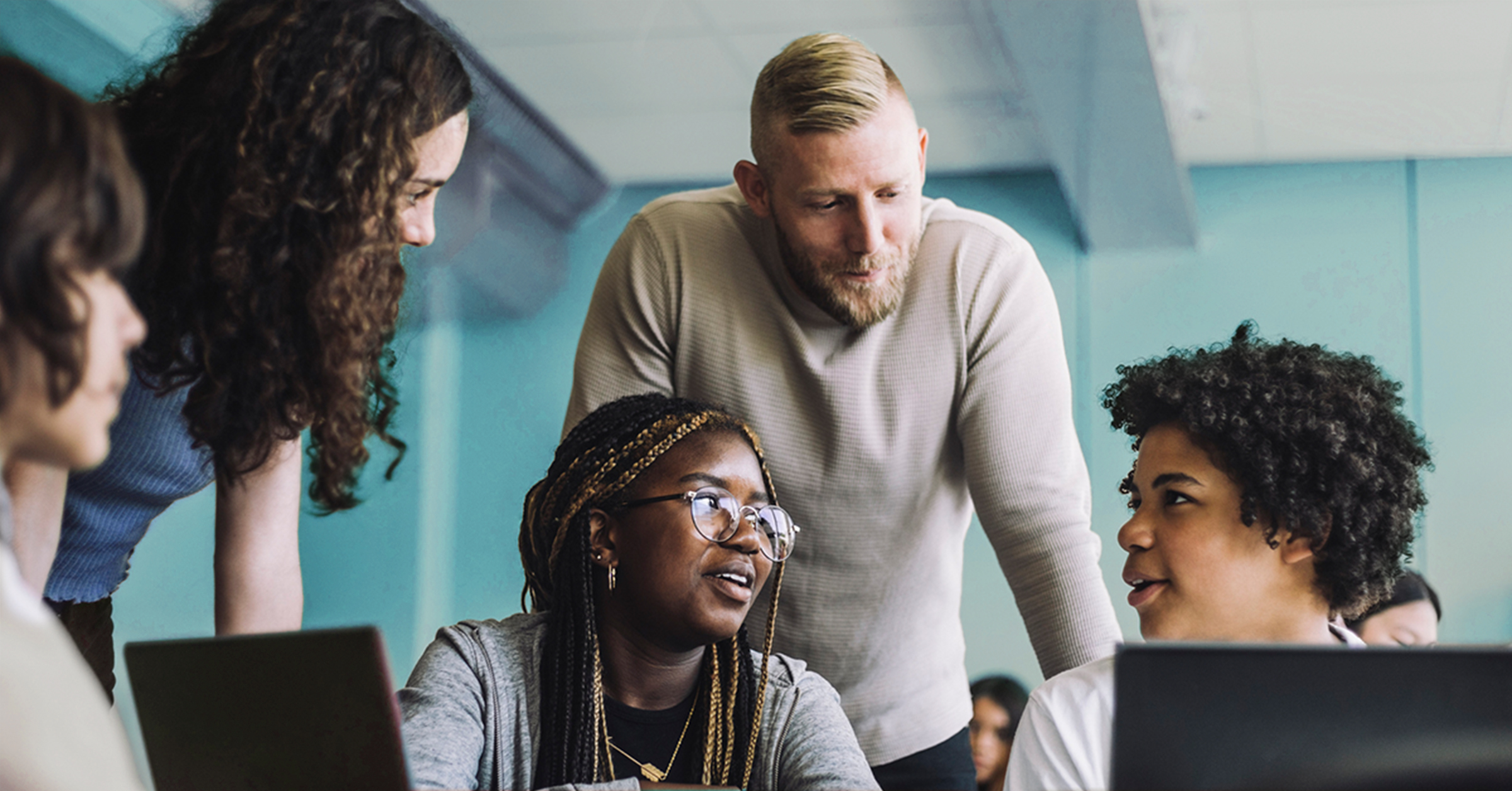
What’s New in Blackboard Learn Ultra – December 2023
Our Blackboard® Learn Ultra team has been hard at work again this month to bring you new features and updates. Read on to discover what’s new in Learn!
1. Authentic discussion and journal prompts
AI plagiarism poses a growing challenge among academics. Research indicates a variety of issues with reliance on AI detection, one of which being that these detection models cannot keep up with advancements in AI technologies. Our distinctive approach to combatting AI plagiarism focuses on empowering instructors and leaning on the effective practice of authentic assessment.
Learn more by reading our white paper about AI, Academic Integrity, and Authentic Assessment.
Now instructors can generate discussion and journal prompts that encourage students to:
- Engage in higher-order thinking
- Apply their knowledge
- Justify or challenge their beliefs and ideas
- Emulate real-world situations
To ensure the instructor is in control, the generation process allows instructors to:
- Enter a discussion or journal description
- Select a desired cognitive process based on Bloom's Taxonomy
- Set the complexity
- Generate a discussion or journal title
The instructor can review the generated prompts and select one to add to the discussion or journal. After adding the prompt, the instructor can edit or further refine the prompt as appropriate.
Image 1. The auto-generate discussion option
Image 2. Three generated prompts; each includes a title, prompt, and cognitive process
Image 3. Instructors can describe the discussion, select the desired cognitive process and complexity, and then generate prompts
Image 4. Selected title and prompt added to a discussion
2. Large rubric support
Rubrics serve as a well-organized and transparent framework for assessing student work. We now support an unlimited number of rubric criteria and performance levels, an update from the previous limit of 15 each. This change empowers instructors to craft rubrics that support diverse assessment scenarios. Unbound rubrics are valuable where a higher number of criteria are needed, and larger rubrics also prove invaluable for when rubrics are employed in accreditation processes.
Image 1. Large rubric support with the potential for the addition of more rows
Image 2. Large rubric support with the potential for the addition of more columns
3. Flexible grading
Grading large numbers of submissions without a way to organize them can be tedious. Now, instructors can apply various sorting options in flexible grading, such as:
- Submission date (oldest - newest) of latest attempt
- Submission date (newest - oldest) of latest attempt
- Last name (A - Z)
- Last name (Z - A)
- First name (A - Z)
- First name (Z - A)
- Student ID (ascending)
- Student ID (descending)
The grading interface stores the most recently used sorting option. If an instructor stops grading an assessment and resumes grading later, the last sorting option remains applied.
Also, if sorting the submissions by last name or grading status, the chosen sorting option carries over into the grading interface.
Image 1. Sorting options as shown from the Students tab in flexible grading
4. Group assessment due date exceptions
Instructors may want to set different due dates for each group working on a group assessment.
In the past, there was no way to assign varying due dates for each group working on a group assessment. Now, instructors can seamlessly assign a unique due date to each group using the exceptions workflow.
On the group assessment Submissions page, the instructor may add or edit exceptions for a group.
Image 1. Instructor view – add or edit exceptions option on the group assessment Submissions page
The Exceptions panel displays relevant information such as the assignment name and selected group name. This helps ensure the accuracy of an exception. Instructors can select a due date for the group using the date and time picker.
Image 2. Instructor view - exceptions panel
Image 3. Instructor view - group assessment Submissions page displays the exceptions indicator for Project Group 1
5. Additional image insertion and generation options
Images enhance comprehension of and engagement with course content. Instructors and students want to use high-quality images in content and submissions. To help, we have added a new image button in the content editor in the following places:
- Announcements
- Assessment questions
- Student answers on questions (local file upload only)
- Submission feedback (standard view)
- Journal entries and comments
Image 1. Instructor view - image button on content editor for Announcements
We also added the option for instructors to generate images in journal prompts and assessment questions.
Explore these enhancements and updates in even greater detail in the full December release notes.